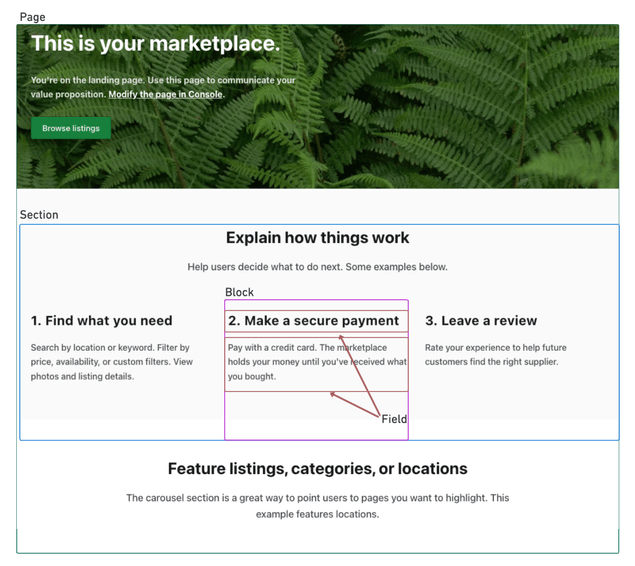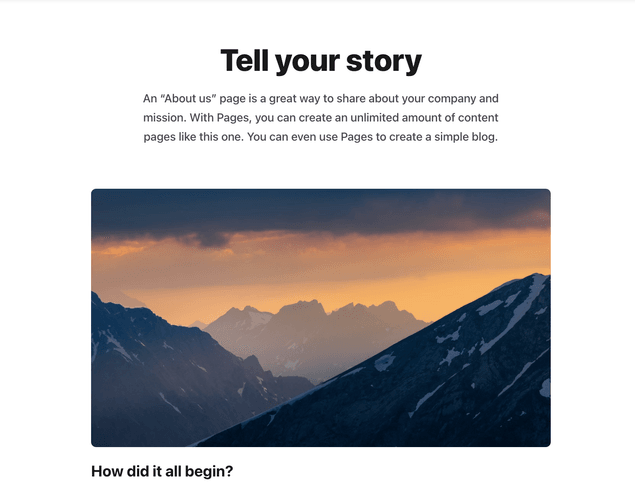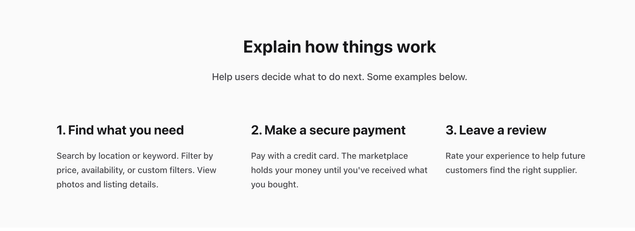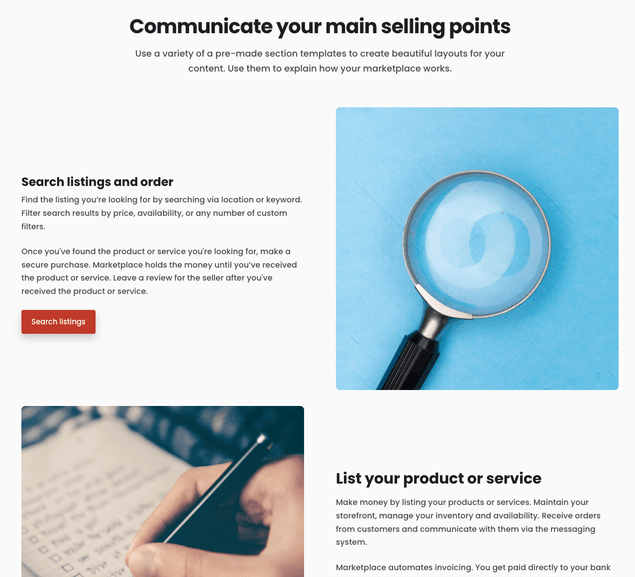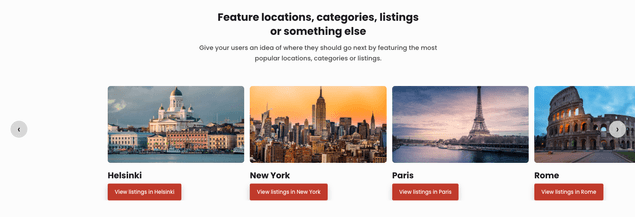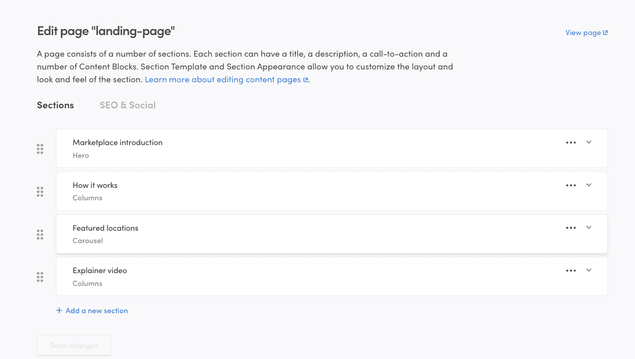Last updated
Content management in Sharetribe
This article introduces the Sharetribe content management system and how content pages can be managed in Sharetribe Console
Table of Contents
A Sharetribe marketplace allows you to manage content in Console without making code changes.
Sharetribe Content management glossary
Before diving deeper into content management in Sharetribe, here is a short glossary of the most central content related terms.
Content management
The way in which operator-created content is handled within Sharetribe. Before Console-operated content management, operators could either
- add the content directly in the client app codebase,
- use the marketplace text files for marketplace content, or
- integrate an external content management system.
Currently, we recommend managing content using the assets-based Pages feature in Sharetribe Console.
Content modeling
The process of structuring patterns of content in a way that allows operators to create content using existing building blocks, and that allows designers and developers to create ways of showing the content in a systematic way.
Page
The collection of different content elements under a specific URL. Pages
can have fields, sections, or blocks within them. A page can be fetched
as an asset from the Sharetribe Asset Delivery
API. Example: landing-page.
Page asset
As the operator adds and edits the elements of the page in Sharetribe Console, a page asset is created under the hood. The page asset uses a page schema to describe the different content elements in a way that the client application can then understand and render.
Section
The main element of a page. In Sharetribe, each section has a specific content model that determines the information that the section must have to function properly. Sections can have fields and blocks within them. In Sharetribe, sections are the main way to distinguish pages from each other. Example: article, feature, columns.
Block
Blocks are optional, but they are very useful for more extensive pieces of content. Different section content models can show blocks in different ways, depending on the design. In addition, adding images to sections happens within blocks. Blocks can have fields within them. Example: default block.
Field
The simplest content element in Sharetribe. Conveys a single piece of information. Example: text field, button, image.
Content models
When managing content, it is useful to distinguish content modeling from content. A content model means the different elements that can comprise e.g. a single page – headings, text blocks, buttons, images and so forth. A single content model that features a heading, a text block, an image and a button, can be used to create several different pages with different content.
The benefit of content modeling is that when you have a set of distinct content models, the content creator can choose the one that best suits their needs without needing to worry how the content will look on the page. The designer and developer, on the other hand, can design e.g. article pages or feature pages without needing to have the specific pieces of content already written. Instead, the content model provides the designer with the necessary information to create a layout that looks great and covers each part of the model.
A content model also facilitates using the same content in different channels – your mobile application can have one design and your website can have another, but they can both use the same content models.
In Sharetribe, the content modeling step is currently done for you. Each page can have a selection of pre-determined sections, which in turn can have several blocks. Depending on which kinds of sections and blocks you choose for your page, you can create a wide range of content. In the future, it will also be possible to create custom sections.
Sections
Sharetribe has four default content sections that you can select for your page. All sections have a title, an ingress, and a button for a call to action.
Article
Article sections are great for prose text. If your content is longer, you can add blocks with different levels of headings and text paragraphs. Blocks are displayed in a single column one after the other, as if on a blog page.
Columns
Columns sections divide blocks into pre-defined columns, and the operator can decide the number of columns between 1-4. The columns pattern is great for featuring specific options in parallel, whether they are benefits, testimonials, or featured locations.
Features
Features sections, by default, show blocks of visual and text content. The block contents are on a single row, alternating the order, and different blocks are in a single column. As with all content sections, the designer of your website can make changes as to how exactly the blocks get displayed on the page.
Carousel
The carousel section shows content blocks side by side, in a carousel that can be browsed by swiping or scrolling. Carousel sections work great for a long array of blocks that the reader may or may not want to investigate in more depth.
Blocks
Currently, Sharetribe has a single type of block that you can add to any section. The block contains a title, and you can determine the level of the title (page title, section title, section subtitle). A block can also have text content and a button.
Block text content can be modified with Markdown. This allows the content creator to use even more fine-grained editing, including italics and bolding, subheadings, links, and code snippets.
Content delivery
Once the page has been created, it is fetched as an
asset to the client application using the
Asset Delivery API.
For the landing page, the asset being modified in Sharetribe is
content/landing-page.js. Assets can be fetched by the latest version,
or a specific version. The client application then shows the page
content it has fetched.
The Sharetribe Web Template is configured to show asset-based content by default.
For legacy template versions that do not have asset-based content capabilities, you can refer to our legacy template documentation.
To see your page changes in your client application, you need to save your changes in Sharetribe Console. Then, you can click the "View page" link next to the page title.
This will open the page in your Marketplace URL address.
Publishing pages from test to live
When you first take your marketplace live, your Live marketplace environment is created as a duplicate of your Test (or Dev) marketplace. This includes all your page assets.
You can also modify your marketplace content pages after going live. You will still need to make and test the changes in your Test environment. Then, after you are happy with all your page changes, you can click the "Copy to..." button.
After clicking the button, you will see a modal detailing which pages have been modified, created, and removed compared to your current live pages. You can check the boxes of the pages you want to copy to Live. This will override the current live content of those pages with the new content from the Test environment.
Warning
Once you have copied a page to Live, you cannot return to the previous live version of that page. Take extra good care to double check your changes in Test environment before copying anything to Live!
It can take up to five minutes for your changes to update from Test to Live environment.
You can also copy your asset changes to the Dev environment.
Content layout
Content modeling does not, by default, contain information how the content should be laid out in the client application. The Sharetribe web template does have components corresponding to the different content sections. However, the Sharetribe content assets can be used in any client application, and even in the template you have full freedom as to how the different sections get displayed. This means that even with the pre-defined options, you can create a page setup that is entirely your own.
Read more about how the template shows content created in Sharetribe Console: